Docs
Learn
Configuring GitHub Commit Authorship
When changes are saved in TinaCMS, they are committed to your project's GitHub repository. By default, these commits are authored by our tina-cloud-app, which can make it difficult to track who made specific changes within a team.
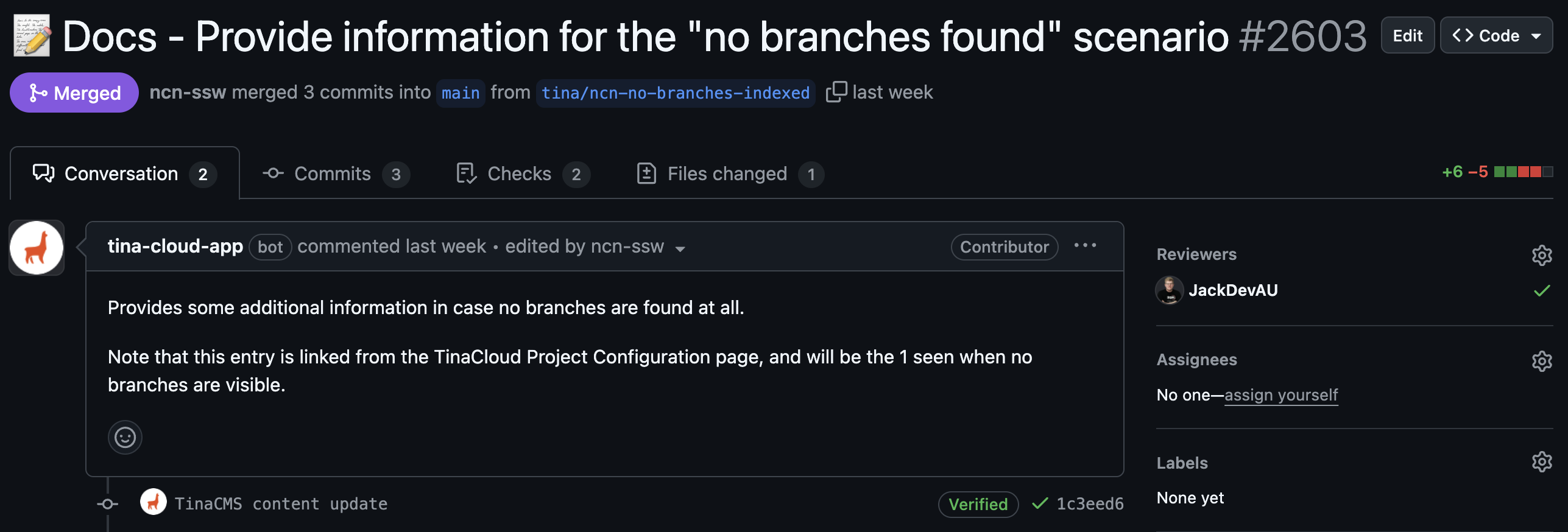
To solve this, TinaCMS provides two distinct methods for attributing your work: Act as You (the recommended approach) or Co-authoring.
Authoring Options at a Glance
You can choose between two levels of GitHub integration:
- Act as You (Recommended): The most seamless and accurate method. TinaCMS will perform all Git actions using your personal GitHub identity after you grant authorization.
- Co-authoring: A simpler, manual option. The
tina-cloud-appwill still make the commit, but it will add your name and email as a co-author, attributing the change to you in the commit message.
Option 1: Act as You (Full GitHub Authoring)
This method provides perfect attribution by using your GitHub account to perform all actions. Commits, branches, and pull requests will appear in your repository's history exactly as if you had made them from your own computer.
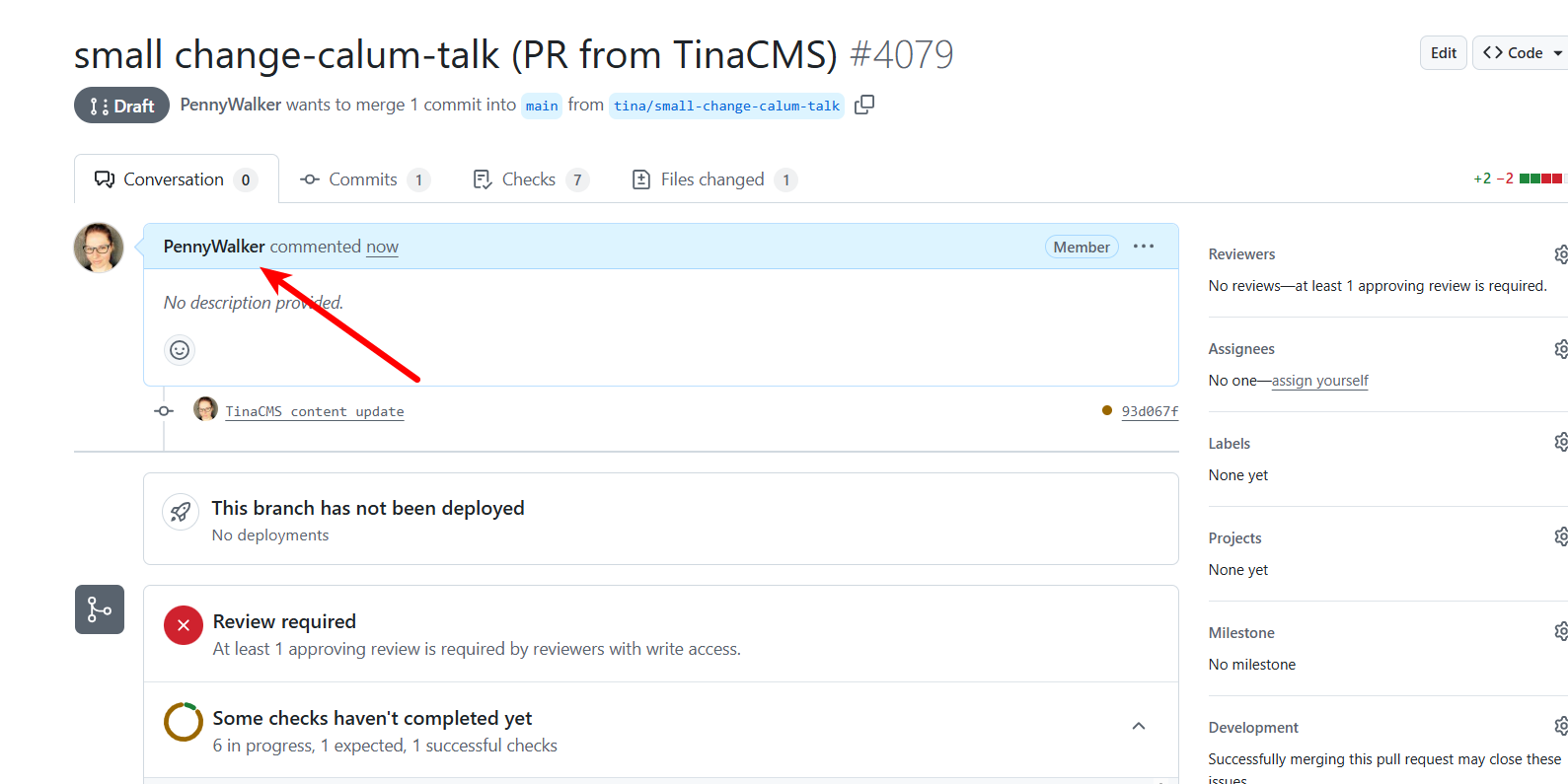
How Permissions Are Secured 🔐
An action is only allowed if both your personal user account and the bot have the required permissions.
- The Application's Permissions: Our bot is granted a specific set of permissions to interact with your repository:
Code(Read & Write)Pull Requests(Read & Write)Repository Hooks(Read & Write)Metadata(Read-only)
- Your Personal Permissions: For every action, GitHub also checks if your personal account has the right to perform that action.
You can find more information in the Authenticating with a GitHub App on behalf of a user docs
Fallback Behavior
If you initiate an action that your personal GitHub account does not have permission for, the action will automatically fall back to being performed by the bot's identity.
How to Enable "Act as You"
- Navigate to your Account Settings in TinaCloud.
- Find the GitHub Authoring section.
- Use the toggle to select the "Act as [Your Name]" option.
- You will be redirected to GitHub to authorize the application. Follow the on-screen instructions to grant permission.
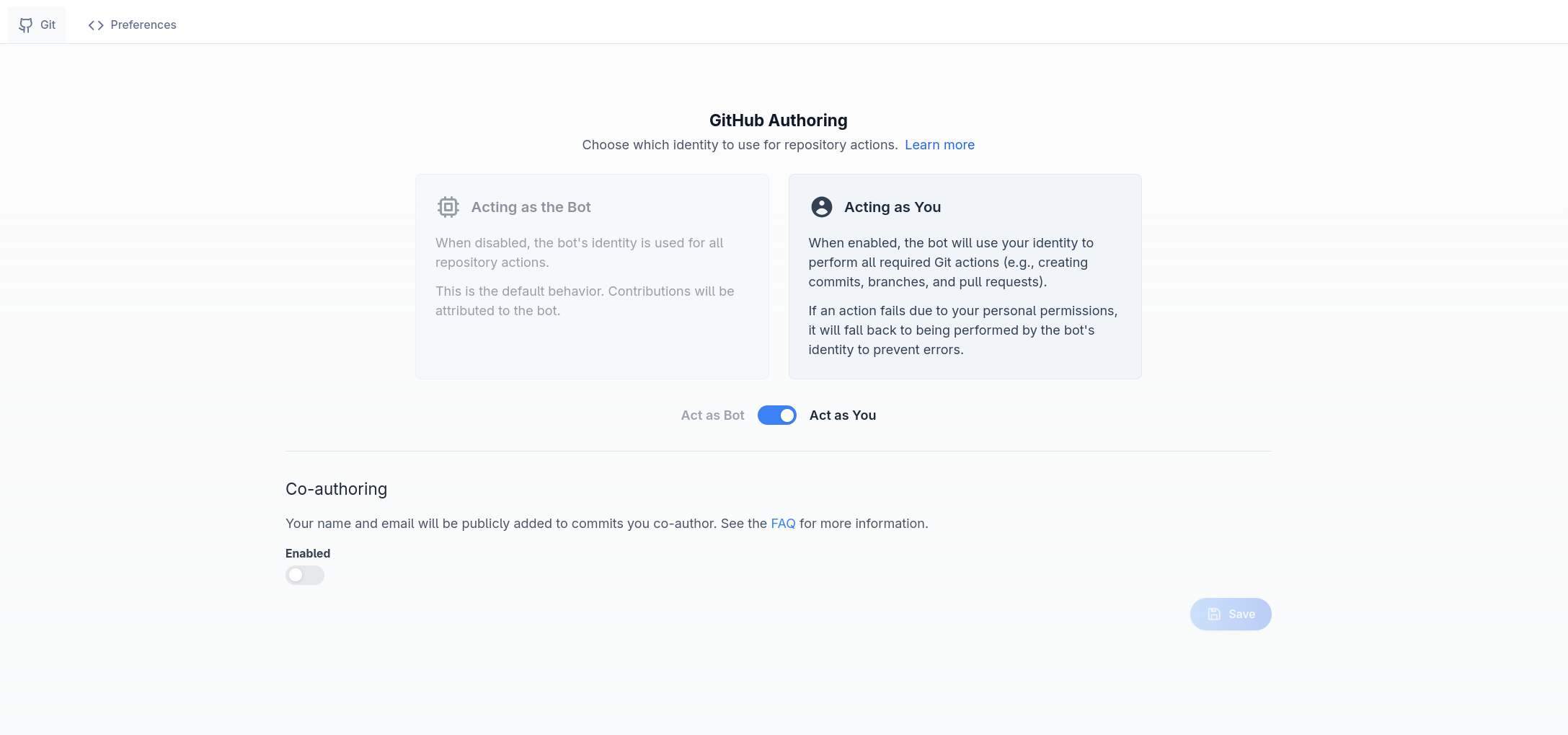
Option 2: Co-authoring
If you prefer not to grant the application permission to act on your behalf, co-authoring provides a lighter-weight way to get attribution.
With this option, the tina-cloud-app still performs all Git actions, but it adds a Co-authored-by: trailer to the end of each commit message, crediting you for the work.
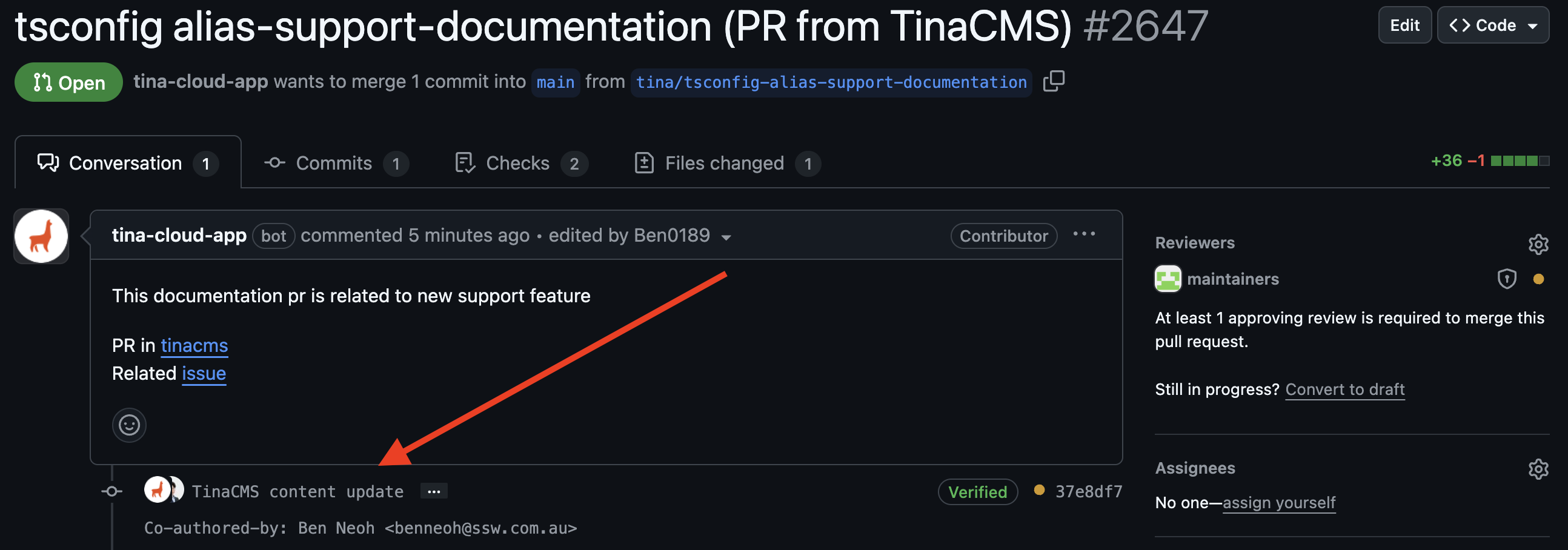
How to Enable Co-authoring
- Navigate to your Account Settings in TinaCloud.
- Find the GitHub Authoring section.
- Select the "Co-authoring" option.
- Fill out your Git Co-author Name and Email. By default, these are pre-filled from your TinaCloud account.
- Save your settings.
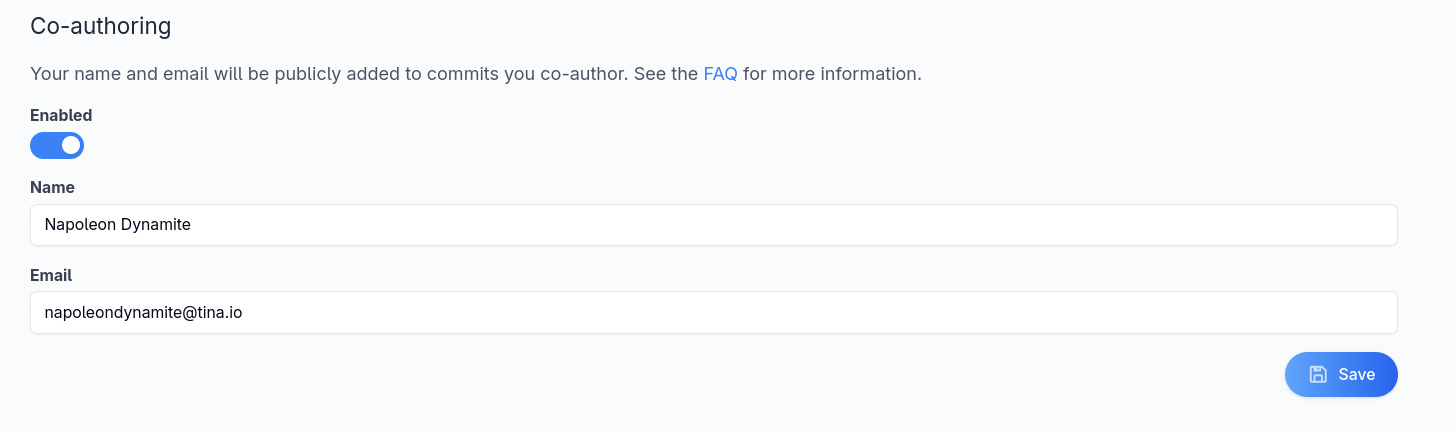
Note on Email Privacy: The co-author email is publicly viewable on GitHub. If you wish to keep your email private, GitHub provides anoreplyemail address you can use. You can find this in your GitHub email settings.
Quick Comparison
Feature | Act as You (Recommended) | Co-authoring |
|---|---|---|
Attribution Method | Commits are made directly by your user identity. | Commits are made by the bot, with your name added as a |
Security & Permissions | Actions are limited by both the app's and your own permissions. | No extra permissions required. Relies only on the bot's permissions. |
Setup | One-time GitHub OAuth authorization. | Manual entry of your name and email. |
Best For | Teams wanting seamless, accurate attribution and a clear commit history. | Users who want attribution without authorizing the app to act on their behalf. |