Docs
Learn
Next.js App Router
👆This guide assumes you are using the Next.js app router.
Video Guide
Installing dependencies
From within your site's directory, run:
npx @tinacms/cli@latest init
This will ask you a few setup questions. When prompted for the public assets directory, enter: public.
Updating your build scripts
tina init should have updated your package.json scripts.
"scripts": {"dev": "tinacms dev -c \"next dev\"","build": "tinacms build && next build","start": "tinacms build && next start"}
These should be applied manually if they haven't been set by the CLI.
Starting TinaCMS
You can start TinaCMS with:
pnpm dev
We recommend using pnpm.
With TinaCMS running, navigate to http://localhost:3000/admin/index.html.
❓ Hint: If you are getting errors when running this command, please see the Common Errors page.
At this point, you should be able to see the Tina admin, select a post, save changes, and see the changes persisted to your local markdown files.
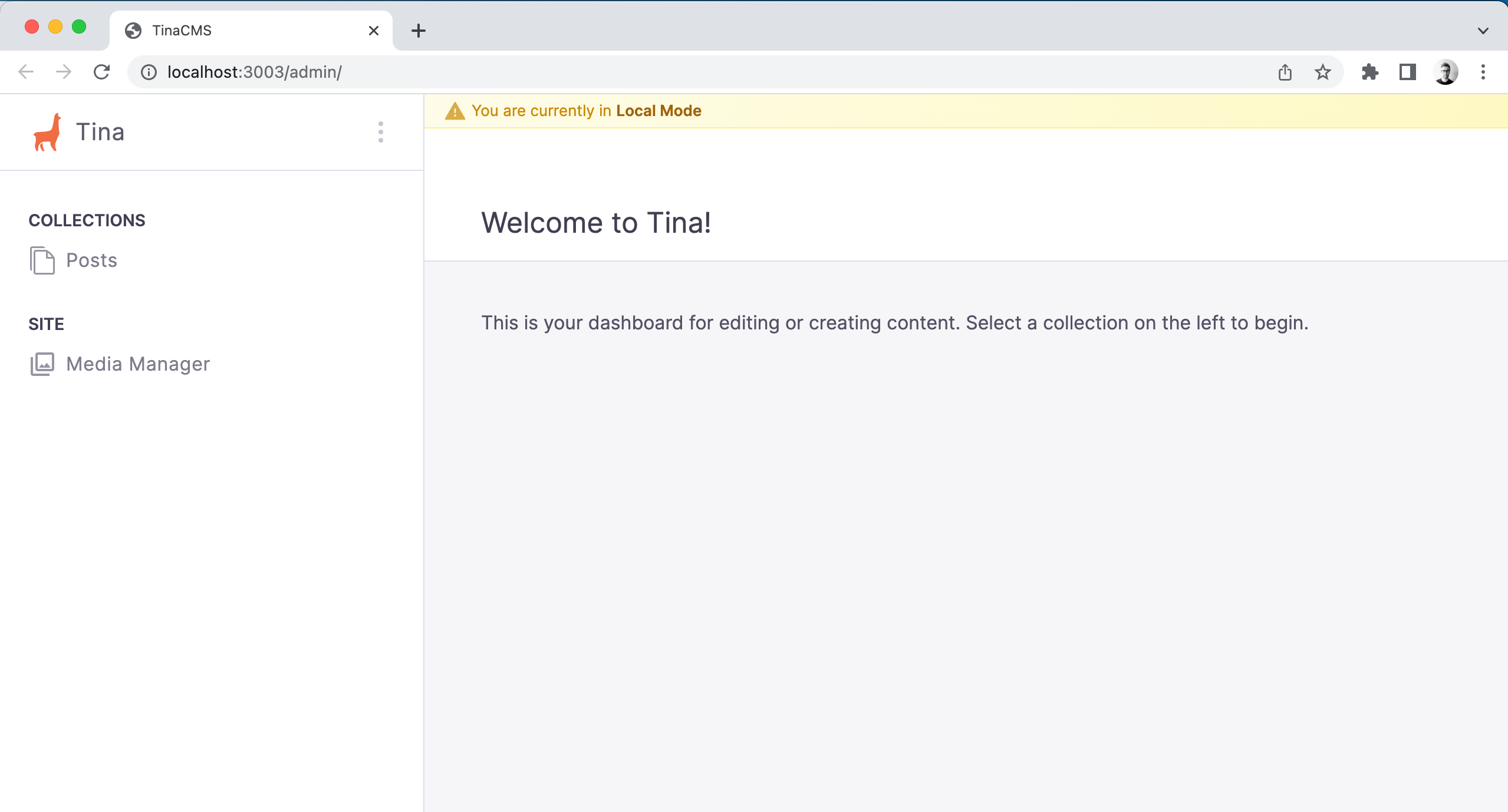
TinaCMS Config file
After running the tina init command a few files were created to get you started as quick as possible. One of these is the tina/config.ts file. This is a required config file that defines all the tina schemas.
It looks like the following:
import { defineConfig } from 'tinacms';// Your hosting provider likely exposes this as an environment variableconst branch =process.env.GITHUB_BRANCH ||process.env.VERCEL_GIT_COMMIT_REF ||process.env.HEAD ||'main';export default defineConfig({branch,// Get this from tina.ioclientId: process.env.NEXT_PUBLIC_TINA_CLIENT_ID,// Get this from tina.iotoken: process.env.TINA_TOKEN,build: {outputFolder: 'admin',publicFolder: 'public',},media: {tina: {mediaRoot: '',publicFolder: 'public',},},schema: {collections: [{name: 'post',label: 'Posts',path: 'content/posts',fields: [{type: 'string',name: 'title',label: 'Title',isTitle: true,required: true,},{type: 'rich-text',name: 'body',label: 'Body',isBody: true,},],},],},});
For a more detailed overview about the config see Content Modeling with TinaCMS
💡 If you've followed this guide using thetina initcommand, you might have noticed that acontentand apagesfolder got created:
Adding file at content/posts/hello-world.md... ✅Adding file at pages/demo/blog/[filename].tsx... ✅
These can be used as a quick reference but are safe to delete.
Creating a New Post
💡 As defined in thetina/config.tsfile we have 1 collection calledpostwhich will be picked up by TinaCMS and mapped to what you see in the TinaCMS Admin page.
1.Head over to /admin/index.html
2.Click on Posts
3.Click on Create
4.Enter required fields
5.Save
Now, let's go back and check what was created. You will see a /content folder with your new post saved as a .md file. This path is defined in the tina/config.ts files post collection!
content└── posts└── hello-world.md
Rendering the Post Collection
Let's start by creating a /posts folder. The page here will list all our posts.
File: app/posts/page.tsx
import PostList from './client-page';import { client } from '../../tina/__generated__/client';export default async function Page() {const { data } = await client.queries.postConnection();return (<><h1>Posts</h1><div>{data.postConnection.edges.map((post) => (<div key={post.node.id}><Link href={`/posts/${post.node._sys.filename}`}>{post.node._sys.filename}</Link></div>))}</div></>);}
As you may have noticed this is a Server Rendered page. Depending on how this page is generated can mean Next will either,
- A. Build this as a Dynamic / Server Rendered page
- B. Build this as a Static page.
This is up to you on how you want this page to be rendered.
Rendering a Single Post
To make this work with TinaCMS Visual Editor we are going to break this across 2 components. 1 will build the page at build time. The other will be a client rendered page that can interact and work with TinaCMS.
File: app/posts/[...filename].tsx
import Post from './client-page';import client from '../../../tina/__generated__/client';export async function generateStaticParams() {const pages = await client.queries.postConnection();const paths = pages.data?.postConnection?.edges?.map((edge) => ({filename: edge?.node?._sys.breadcrumbs,}));return paths || [];}export default async function PostPage({params,}: {params: { filename: string[] };}) {const data = await client.queries.post({relativePath: `${params.filename}.md`,});return <Post {...data}></Post>;}
Here we are using generateStaticParams to build these pages as SSG. You are free to change this however you like.
Now to make the Visual Editor work, we will create a new "client page":
File: app/posts/[...filename]/client-page.tsx
'use client';import { useTina } from 'tinacms/dist/react';import { PostQuery } from '../../../tina/__generated__/types';interface ClientPageProps {query: string;variables: {relativePath: string;};data: PostQuery;}export default function Post(props: ClientPageProps) {// data passes though in production mode and data is updated to the sidebar data in edit-modeconst { data } = useTina({query: props.query,variables: props.variables,data: props.data,});return (<code><prestyle={{backgroundColor: 'lightgray',}}>{JSON.stringify(data.post, null, 2)}</pre></code>);}
FAQs
Updates Not Reflecting Correctly on Page
When working with TinaCMS in a Next.js project using the App Router, you might encounter situations where Vercel is aggressively caching content causing certain updates to not reflect correctly.
The root cause is that the Vercel Data Cache is caching responses from TinaCloud's content API. This can be confirmed by either querying the GraphQL API and looking for the updated content, or by checking the cache's usage in Vercel.
There are 2 ways to modify your site to best work with the Vercel Data Cache:
- Manually updating the default re-validation time for route segments. This will cause Incremental Static Regeneration to rebuild the pages whilst re-validating cached content API responses at runtime with updated content. Find more information here: https://nextjs.org/docs/app/api-reference/file-conventions/route-segment-config#revalidate
- Add an extra parameter to your query (TinaCMS generated) e.g.
const response = await client.queries.page({ relativePath: 'pages/home.mdx'}, { fetchOptions: { next: { revalidate: 60 } })})
This will be passed to the underlyingfetchrequest. Find more information about how Next.js extendsfetch: https://nextjs.org/docs/app/api-reference/functions/fetch
Newly Created Content Items Not Appearing on Page
When working with TinaCMS in a Next.js project using the App Router, you might encounter situations where newly created content items do not immediately appear on the corresponding page. This behavior is typically caused by the aggressive caching mechanisms employed by Next.js and the browser.
To ensure you see the most up-to-date content during local development, you can disable browser caching in your browser's Developer Tools:
- Open Developer Tools in your browser (e.g., Chrome, Firefox).
- Navigate to the Network tab.
- Check the option to Disable Cache (this setting is effective while Developer Tools is open).

For more detailed information about caching in Next.js, refer to the official Next.js documentation:
Next.js Caching Documentation