Structure your content with GraphQL in Tina
June 25, 2021
By Frank Taillandier
Update: The Tina API has been evolving, and the content in this post is outdated. For help getting started with Tina, we suggest checking out our getting started doc.
Tina adopts a developer-centric approach to structure content, which means you can model your content locally in your favourite editor. Thanks to a GraphQL layer on top of the files stored in your repository, Tina makes it more straightforward to query content all across your files. Let's see how this feels.
When we refer to Git-based, it means your content is stored in Markdown and JSON files and modelled with front matter; on top of that TinaCloud aims to let you leverage the power of GraphQL.
We open-sourced the tina-graphql-gateway package so that you can see how it works under the hood. It contains different tools for developers to work with Tina and GraphQL:
- a GraphQL schema compiler,
- a GraphQL Server,
- a GraphQL Client (Altair),
- a command-line interface to compile the schema and launch a local server,
- Next.js helpers for Tina,
- and more…
The typical developer workflow when working on your structured content is to run Tina local GraphQL server, edit your schema, create and test queries to use those in your Next.js pages.
The GraphQL schema is the single source of truth
The GraphQL schema allows you to describe your content types or collections as we call them. At the root of the schema, you can list all your collections.
A collection points to a folder in your repository where you store a content type, like a blog post, a recipe, a book, a product, etc.
Each collection needs:
- a
labelthat will be displayed in the generated TinaCMS form, - a
namethat will be used in the GraphQL API. - An optional
descriptionto display a help text above the form field in TinaCMS - An optional
format(jsonfor JSON files,mdfor Markdown files).
Let’s take a very basic example, where we declare a Blog Posts collection that points to content/posts and we simply name our collection posts.
To describe the shape of this content type, we need to provide a template. For our basic blog post, we’ll start by saying an article has the following front matter fields:
title(text),author(a reference to the author collection).
We also need to define a collection for the authors, as well as a basic template for an author which has:
- a
name(text), - an
avatar(URL so text).
💡 To get type autocompletion when you edit the schema install the VSCode GraphQL extension.
The corresponding schema stored in .tina/schema.ts looks like this:
import { defineSchema } from 'tina-graphql-gateway-cli'export default defineSchema({collections: [{label: 'Blog Posts',name: 'post',path: 'content/posts',templates: [{label: 'Article',name: 'article',fields: [{type: 'text',label: 'Title',name: 'title',},{type: 'reference',label: 'Author',name: 'author',collection: 'author',},],},],},{label: 'Authors',name: 'author',path: 'content/authors',templates: [{label: 'Author',name: 'author',fields: [{type: 'text',label: 'Name',name: 'name',},{type: 'text',label: 'Avatar',name: 'avatar',},],},],},],})
What type can I use?You can use any field type available in TinaCMS: text, textarea, datetime, list, group, select, blocks, etc. (source)Image type is under development with Cloudinary support as a media provider with TinaCloud.Query your content with GraphQL
The Tina CLI provides a command to run a local GraphQL server to watch for changes in our schema and compiles it when edited; it runs alongside Next.js in development mode. We make it our default dev npm script in the package.json, so that when we run yarn dev, we have access to a GraphQL playground:
yarn dev yarn tina-gql server:start -c "next dev"
Started Filesystem GraphQL server on port: 4001 Visit the playground at http://localhost:4001/altair/ …
When opening http://localhost:4001/altair, the Altair GraphQL client lets you build queries and browse the API documentation.
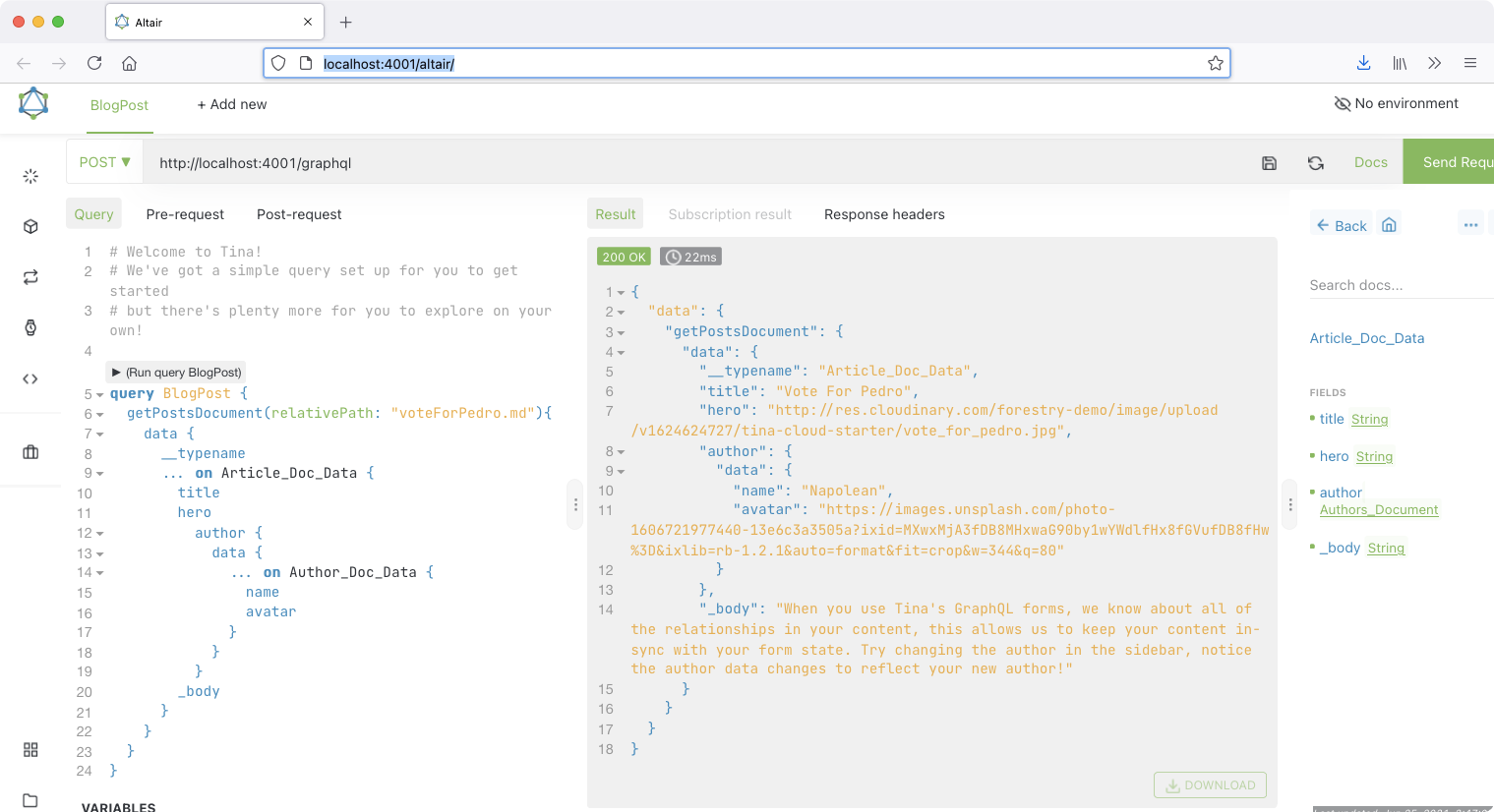
We can query a blog post by passing its relative path to the collection defined in content/posts and get data from our fields like so:
query BlogPost {post(relativePath: "myBlogPost.md") {__typename... on PostArticle {titleauthor {... on Author {nameavatar}}_body}}}
Now that we know how to query data from our files, we still need to use that query in our Next.js application, request it from the client and ask Tina to generate the corresponding form so that our contributors are able to edit it visually. We'll detail the remaining steps in a follow-up post, stay tuned!
Join our Discord, if you have any question regarding how to work with Tina and Next.js.
Last Edited: June 25, 2021
Comparisons
© TinaCMS 2019–2024